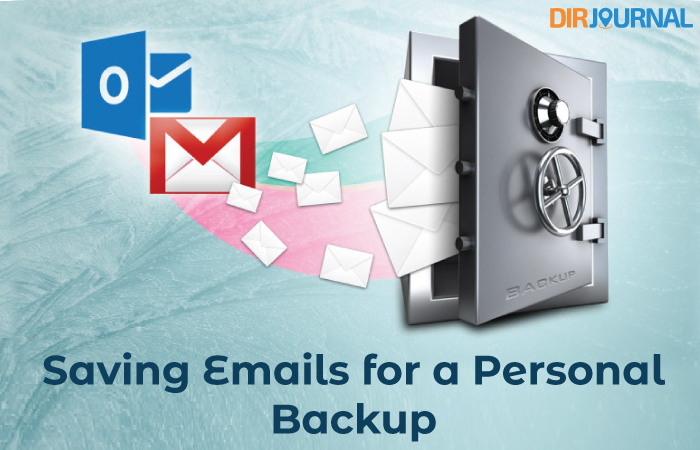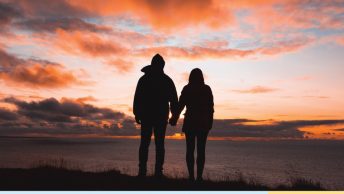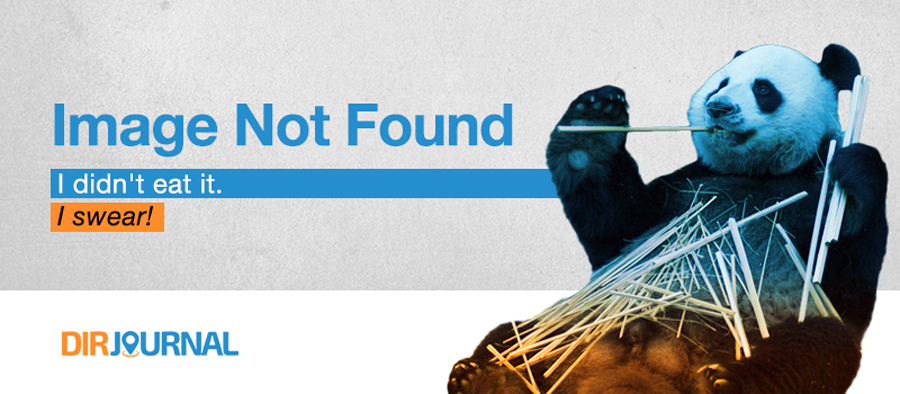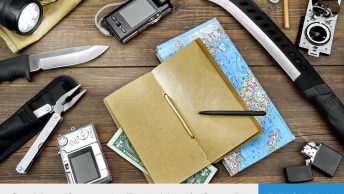A personal copy of your official emails can prove handy, especially when you decide to leave your job. They might contain feedback about projects you worked on.
Several methods exist to create backups of your work emails. Before we begin, always remember: Your company owns your professional emails. To prevent legal issues, check with the IT Department or supervisor before you archive your work mails (you wouldn’t want someone to file a lawsuit against you!).
Creating a backup for Outlook
Export to a .PST file
- Use Outlook’s export function (File > Open & Export > Import/Export > Export to a file).
- Take your mail, calendar and contacts to a .PST file and open it in another computer.
Drag mails from Outlook to desktop
- Select individual messages and drag them to a newly-created folder on your desktop. This will save the mails as separate .MSG files with the mail subject as filenames including all attachments (if any).
- On Macs, dragging messages to Finder will save them as .EML files.
Using the “Save as” command
Open File > Save As to save messages in universal formats like text, RTF or HTML.
Creating a backup for Gmail
Use Google Takeout
- Go to Takeout and select the Google service(s) you want to archive.
- Select a delivery method and export frequency (once or periodically). These emails will be saved as .MBOX files.
Use a desktop email service
- Use Outlook or Thunderbird to download mails via POP or access via IMAP.
- Save the mails from within the application.
- With Thunderbird, simply highlight the mails, right-click and choose “Save as” to save them altogether as .EML files.
Other options
Print your emails to PDFs and forward them to your personal email ID, but this process has some downsides.
For starters, you’ll have to individually export each mail as PDF and attachments won’t be tagged along so it will get cumbersome once you start working on multiple mails. This is only recommended if you have just a few critical mails to back up.
For Gmail, there are some Chrome extensions (such as Save Emails to PDF) which allow you to export, download or print mails as PDF, including multiple selections.
Forwarding your mails to a personal address is another nifty idea. However, since future mails only will be auto-forwarded, you’ll still need to use the solutions described above to save old mails.